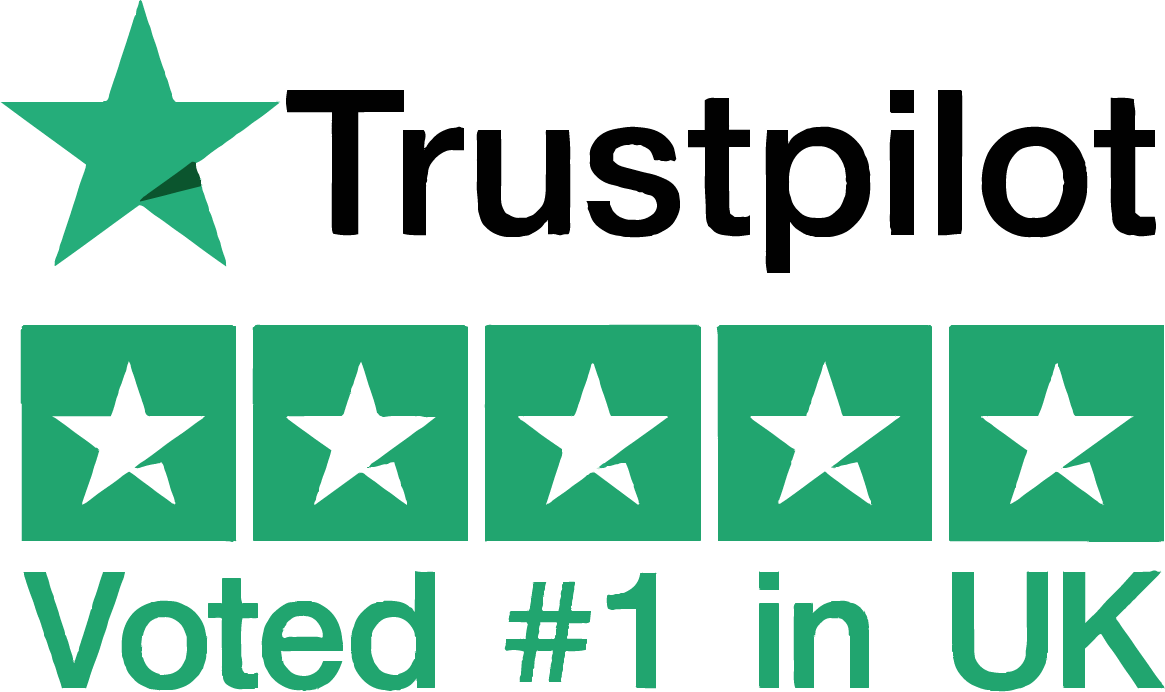Once you know the steps, replacing the ink cartridge in your HP printer is a simple task. Whether your printer has run out of ink or you're preparing a new cartridge, this guide will walk you through the cartridge installation process. Follow these instructions to ensure a smooth ink change and get back to printing quickly.
Step 1: Check Which HP Printer Ink Cartridges You Need
At this point it is worth checking if your printer has HP Plus firm wear, this is often indicated by a lowercase e at the end of the printer model. But you can also confirm this using the HP website and checking your printer warranty. If you do have HP Plus, you will need to use Original HP cartridges only.
If the above doesn't apply: before replacing the ink, confirm the correct cartridge model for your HP printer. You can usually find this information:
- On the front or top of your printer
- In your printer manual
- Via your printer’s display screen (on newer models)
Using the wrong cartridges can result in printer ink compatibility issues or error messages even if visually they look similar. All of Stinkyink’s product pages tell you which model our HP printer ink is compatible with.
Step 2: Turn On the Printer
Make sure your printer is powered on. If it’s off, press the power button and wait until it has completed its startup process.
Step 3: Open the Ink Cartridge Access Door
Each HP printer model is slightly different, but most require you to open a top or front cover:
- For HP Deskjet, ENVY, and OfficeJet models, the ink cartridge access door is typically at the front of the machine. Lift or pull it open.
- Wait for the carriage (the part holding the cartridges) to move to the centre and stop. Do not touch it while it’s moving.
This applies whether you’re replacing a black ink cartridge or a colour one.
Step 4: Remove the Old Cartridge
Once the carriage is stationary:
- Gently press down on the used cartridge to release it.
- Pull it towards you to remove it from the slot.
Be careful not to touch the copper contacts or nozzles on the cartridge, as this can affect print quality.
If you are unsure how to remove a cartridge from a HP printer, it simply lifts out with gentle pressure.
Step 5: Prepare the New Cartridge
- Take your new ink cartridge out of the packaging.
- Carefully remove the protective plastic tape from the copper-coloured contacts and ink nozzles. Do not remove any other labels or packaging. Your cartridge may also have a plastic cap on the top, this will need to be removed.
Again, avoid touching the copper areas to ensure good contact and print quality.
Step 6: Install the New Cartridge
- Insert the new cartridge into the correct slot (colour or black, depending on the cartridge).
- Push the cartridge gently but firmly into place until it clicks in securely.
HP printers usually label the slots with icons or letters that match your cartridges (e.g., “K” for black, “C” for cyan).
Step 7: Close the Access Door
Once the cartridge is securely installed:
- Close the cartridge access door.
- Wait for the printer to recognise the new cartridge. Some models will run a short alignment or calibration process automatically.
If your HP printer doesn’t recognise the new ink cartridge, try turning it off and back on, or check the cartridge is seated properly. If the issue continues there are further Troubleshooting steps that can be tried, please contact us at Stinkyink for more information.
Step 8: Print a Test Page (Optional but Recommended)
To ensure everything is working correctly:
- Use your printer’s menu or connected computer to print a test page.
- Check for any missing lines or streaks that could indicate a misalignment. If you see any issues, run the printer’s built-in printhead cleaning or alignment tools.
Need Help Choosing or Installing Your HP Printer Ink?
At Stinkyink, we stock a wide range of original HP printer ink cartridges, great value compatibles, and remanufactured options — all backed by our performance guarantee and free UK delivery. We also sell HP Toner Cartridges.
Still stuck on how to install HP ink cartridges, or having trouble with HP printer ink recognition? Contact our friendly team – or browse our full range of cheap HP ink cartridges with free UK delivery.
FAQ
What do I do with the HP ink cartridges that I remove?
We have two different recycling schemes here at Stinkyink, depending on the type of cartridge you are looking to dispose of.
-Cartridges containing the printer head can be refilled or remanufactured. Any cartridges that fall under this category are part of our free recycling scheme. This means you will get a recycling bag with your order, once your cartridges are empty pop them into the bag and send them off to our recycling partner.
-Any single use cartridge can still be recycled with us, but as we need to pay to cover this service - we do ask the customers to pay to cover the postage when sending them back to us. Alternatively, most schools and supermarkets will have recycling schemes that can be taken advantage of.